You can connect to StarVPN VPN servers using the OpenVPN open source software for Apple iOS.
Step1 – Register an account with StarVPN
Head on over to our pricing plan options and choose a VPN plan that suits your needs. You can register on checkout or directly here.
Step 2 – VPN Login Information
Log into the StarVPN member dashboard here. You can find your VPN username and password for each slot in the Manage slots section or dashboard area.
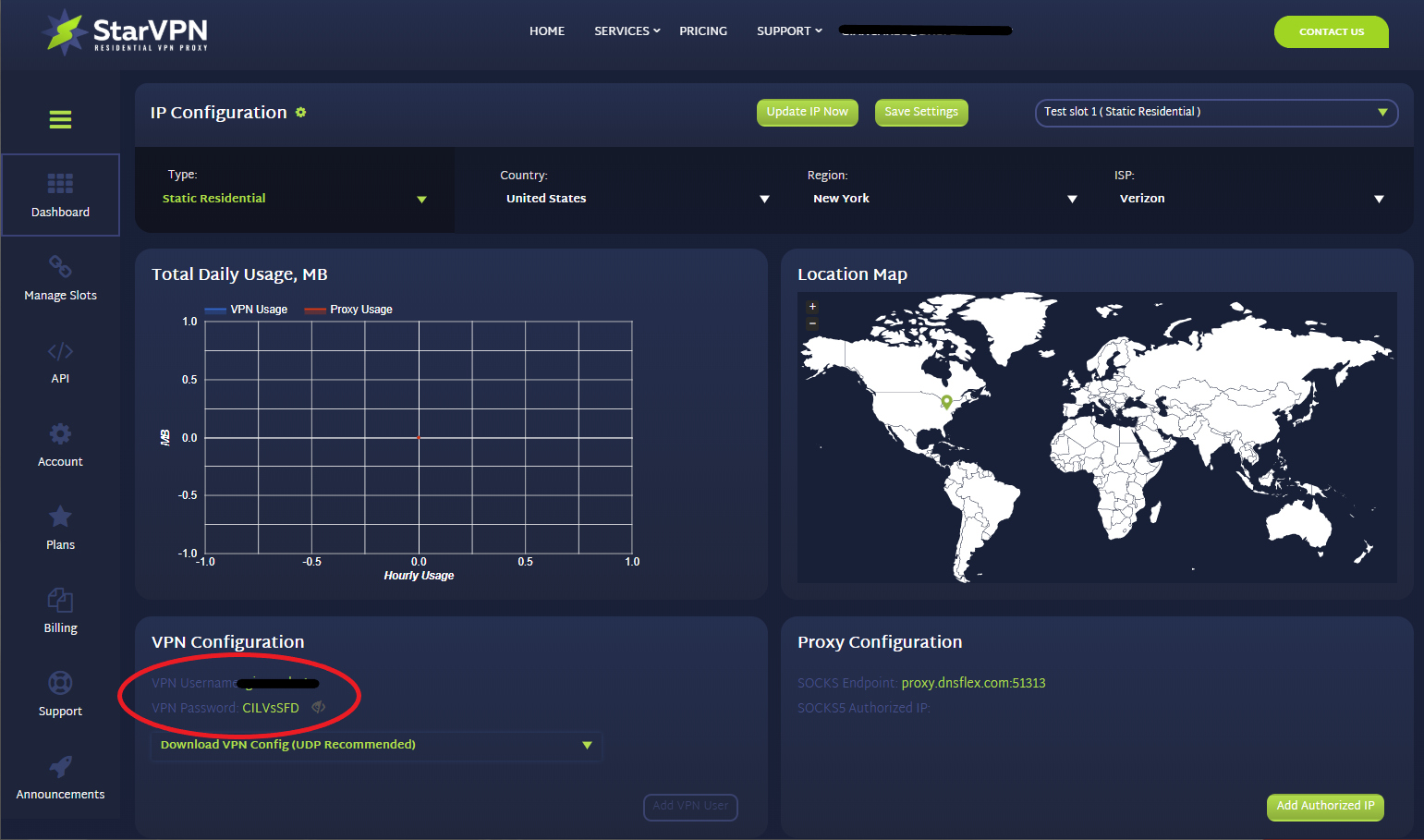
If you have multiple slots, the VPN configuration settings and credentials can be located in the “Manage Slots” section.
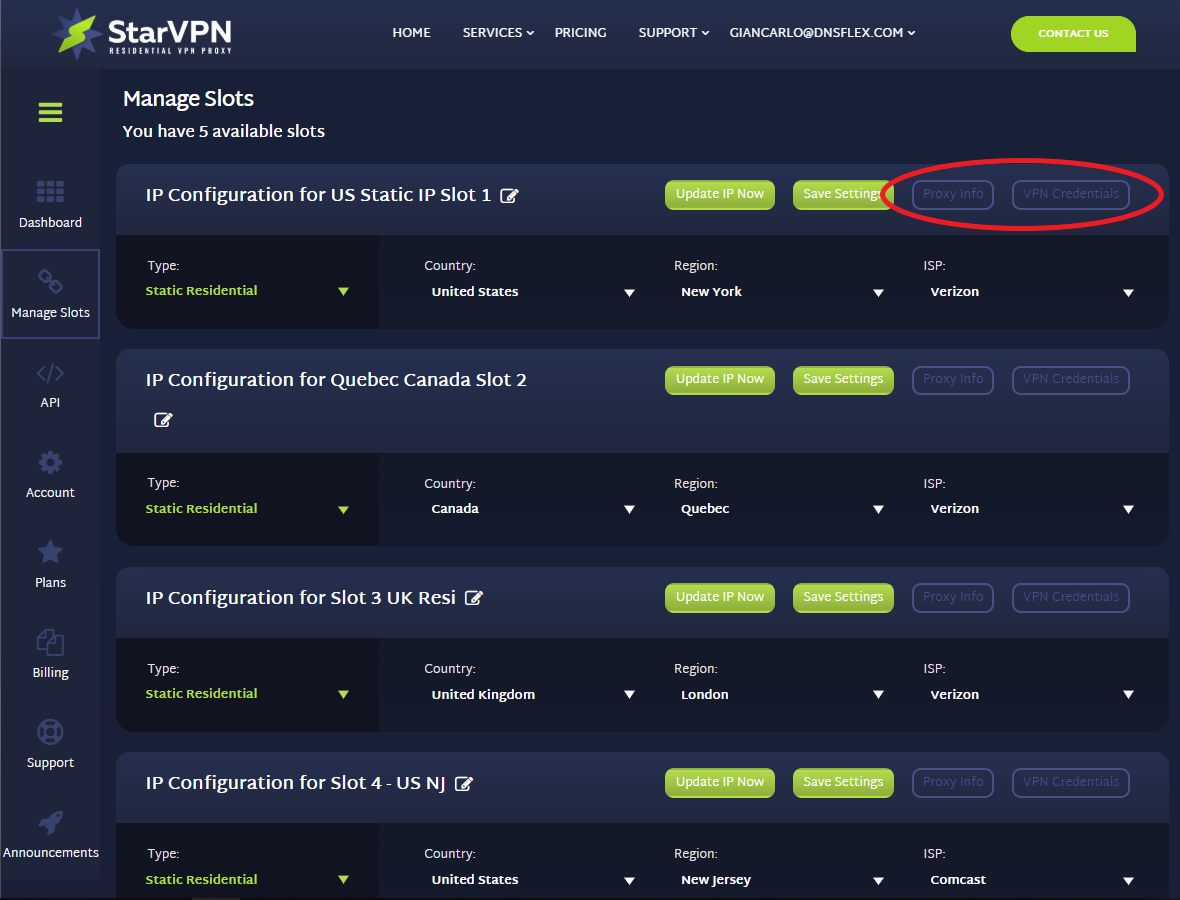
Step 3 – Choose your IP Type
Choose the type of IP you want to connect to. Options include – Static Residential, Mobile, Rotating or Datacenter. Once the selection is made, choose the Country, Region and ISP respective to the IP Type category you wish to connect to.
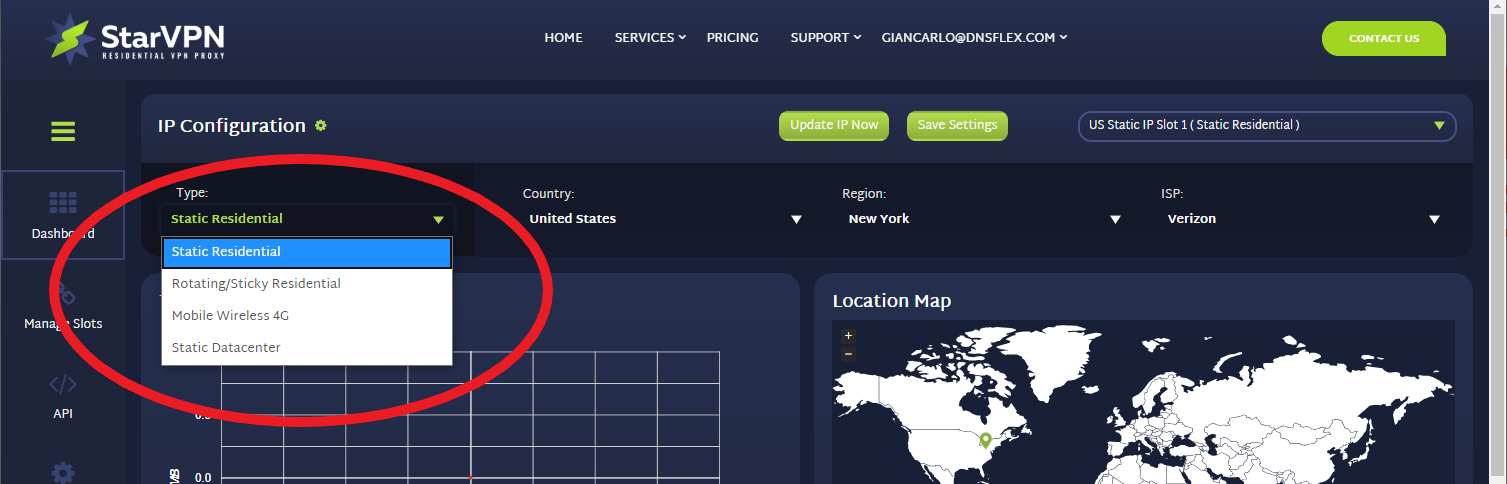
Step 4 – Download OpenVPN Configuration Files
The next step, you must download the VPN server configuration files necessary so that the OpenVPN Software knows where to connect to. Download the configuration file in the members area dashboard. This will be the only config file required to connect to all VPN access points.
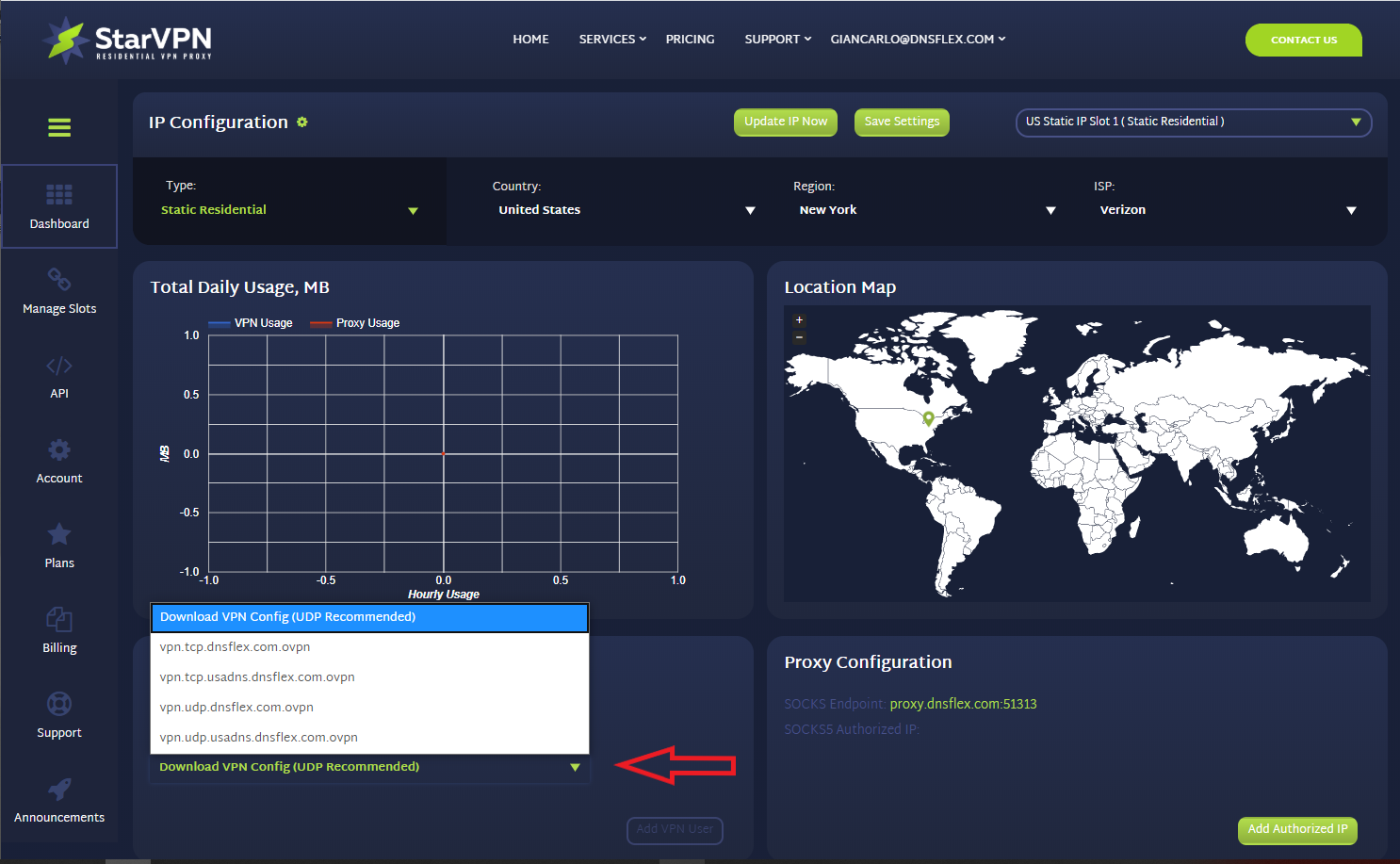
Step 5 – Download the OpenVPN Connect App
- Head on over to the App Store on your iPhone or iPad and search for “openvpn connect“
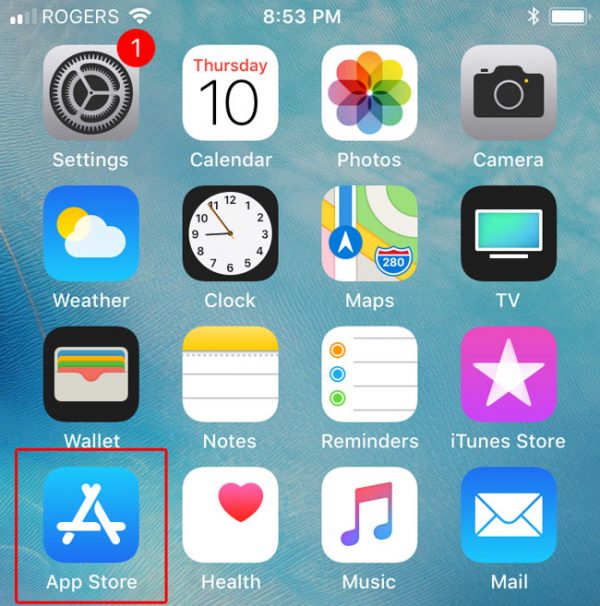
- Tap on the “Get” button to begin the download
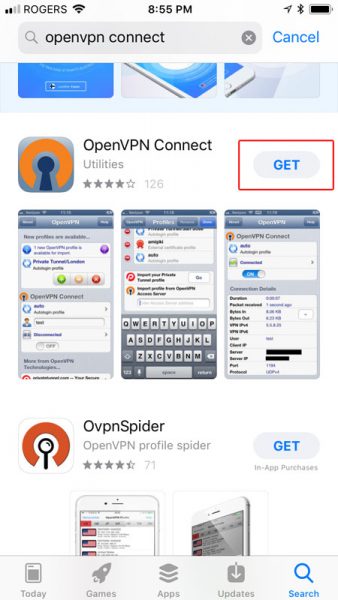
Step 6 – Configure OpenVPN App
- Locate the .ovpn file you downloaded in step 3. If you downloaded the file from another computer, email it to your iPhone and open it in the email app.
- Select “Open in OpenVPN” or “Copy to OpenVPN“
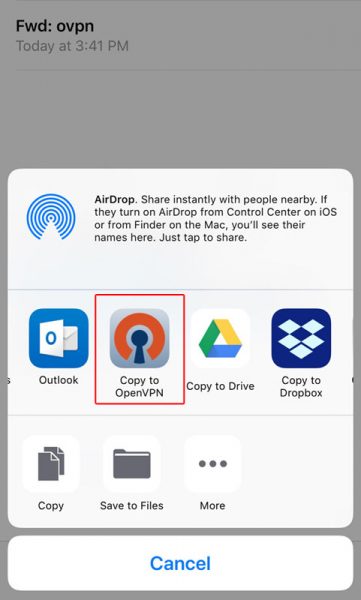
- Tap on the “Green Plus” button
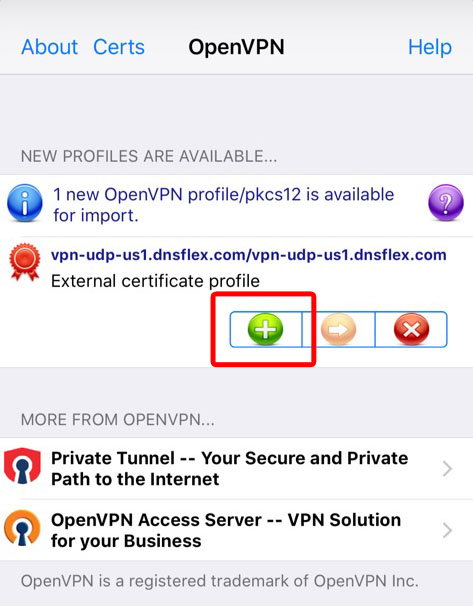
- Enter your StarVPN VPN Username and Password in the UserID and Password fields respectively and click “Save” to remember your login.
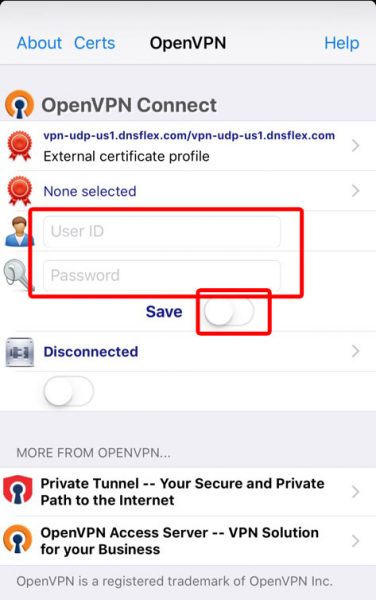
- Finally, Tap the “Connect” button
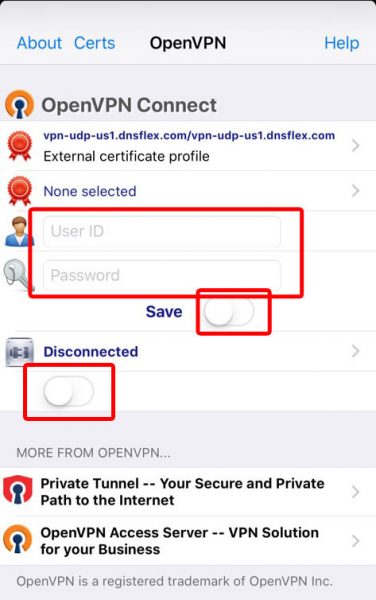
- A pop up message will ask to allow OpenVPN to enable VPN connection. Select “Yes“
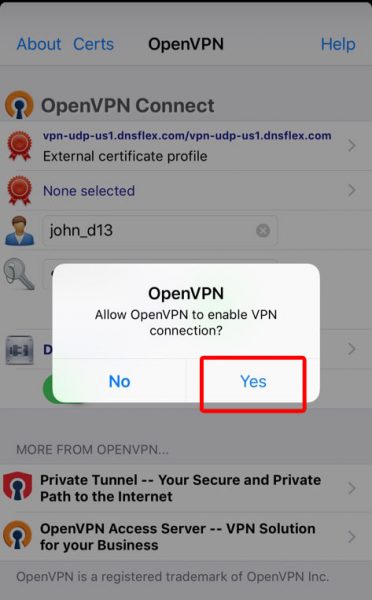
- That’s it, you’re done! OpenVPN will verify network connectivity by displaying “Connected” status in Connection Details.
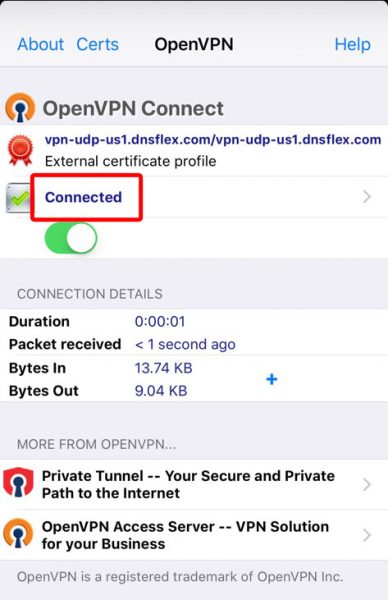
Once you are connected, login to the StarVPN dashbard to configure your IP Type, Geo-location and ISP. No additional configuration files are required.