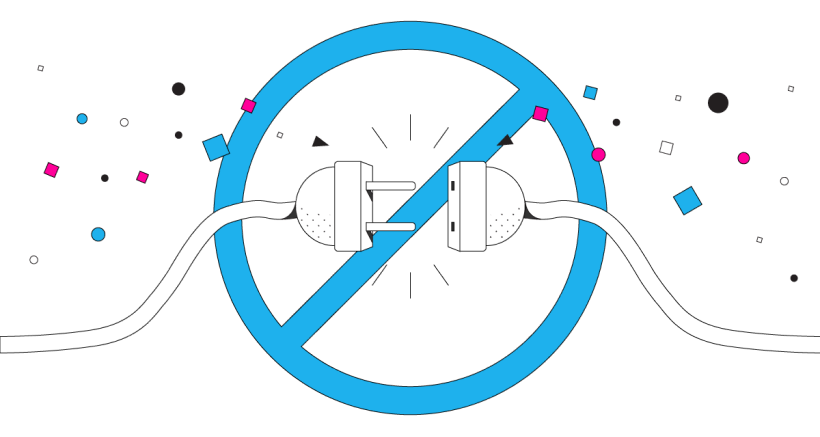
Openvpn depends on Windows TAP drivers to establish a two way encrypted network tunnel between your Windows desktop and the VPN server. Without these drivers, openvpn has no means of communiation. A standard error message will appear as “Exit error code 1“ on the StarVPN App or “Connecting to starvpn.com has failed” on the OpenVPN App. Follow these simple steps to reinstall TAP network adapter to resolve the issue.
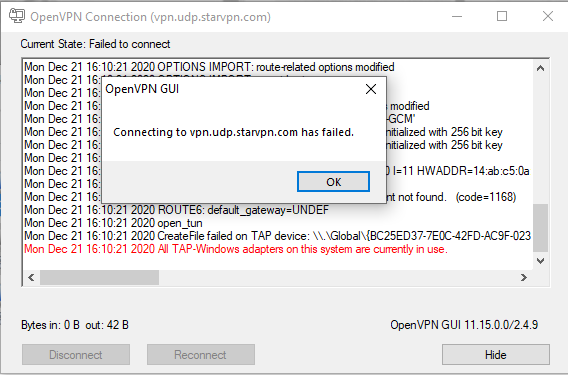
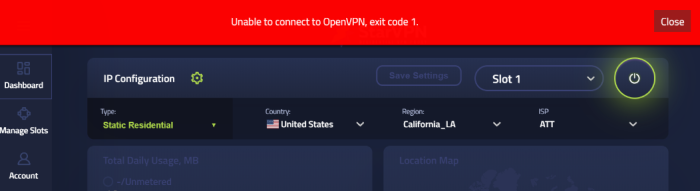
Option 1 – Disable/Enable TAP Network Adapter
- Click on Start -> Settings -> Network -> “Change Adapter Options“
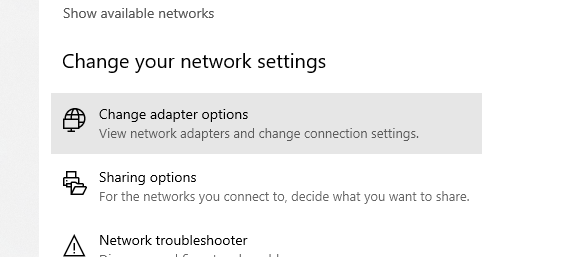
- Locate the Local Area Connection “TAP-Windows Adapter” and click “Disable” followed by “Enable”.

- Try reconnect to the VPN, if the issue still persists of if you cannot locate the TAP-Windows Adapter in the Network adapter settings, you will need to re-install the TAP Drivers. Proceed to step 2.
Option 2 – Re-Install Windows TAP Adapter
- To check if Windows has the appropriate drivers installed for TAP, click on Start -> Search -> Type “Device Manager”
- Scroll down to Network adapters and expand the selection
- Look for TAP-Windows Adapter. If you have a yellow exclamation mark you will need to uninstall it first then re-install. If there is no TAP-Windows adapter showing at all, then proceed to the next step and install it again
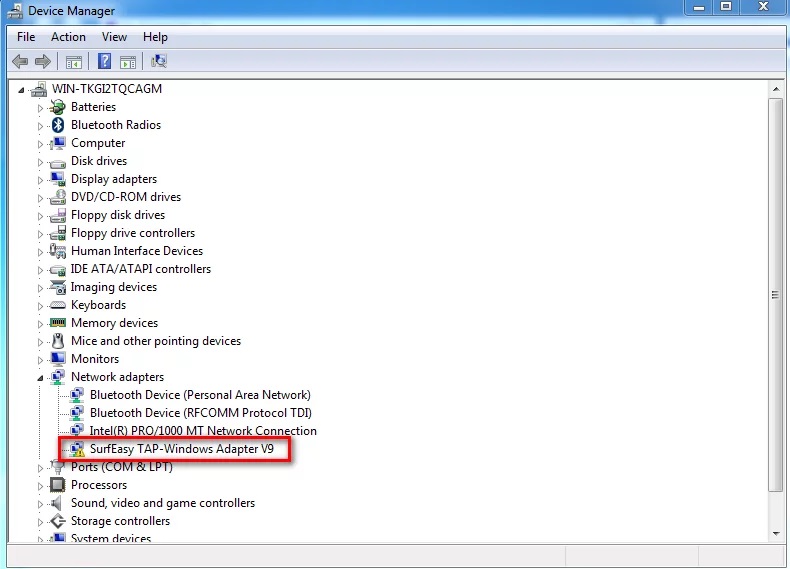
- In this example provided above, right click and “uninstall“
- Install a new version of TAP by either downloading the StarVPN App or OpenVPN app and follow the on screen instructions.
- When promoted with the TAP Windows setup installation, click “next“

- Choose “TAP Network Ethernet Adapter” and click Next
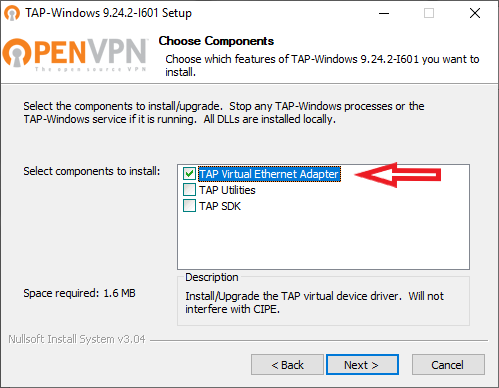
- Keep clicking next until the installation process is completed.
- Reboot your PC and retry your VPN connection.