You can connect to StarVPN VPN servers using the OpenVPN open source software for Android OS.
Step1 – Register an account with StarVPN
Head on over to our pricing plan options and choose a VPN plan that suits your needs. You can register on checkout or directly here.
Step 2 – VPN Login Information
Log into the StarVPN member dashboard here. You can find your VPN username and password for each slot in the Manage Slots Section or dashboard area.
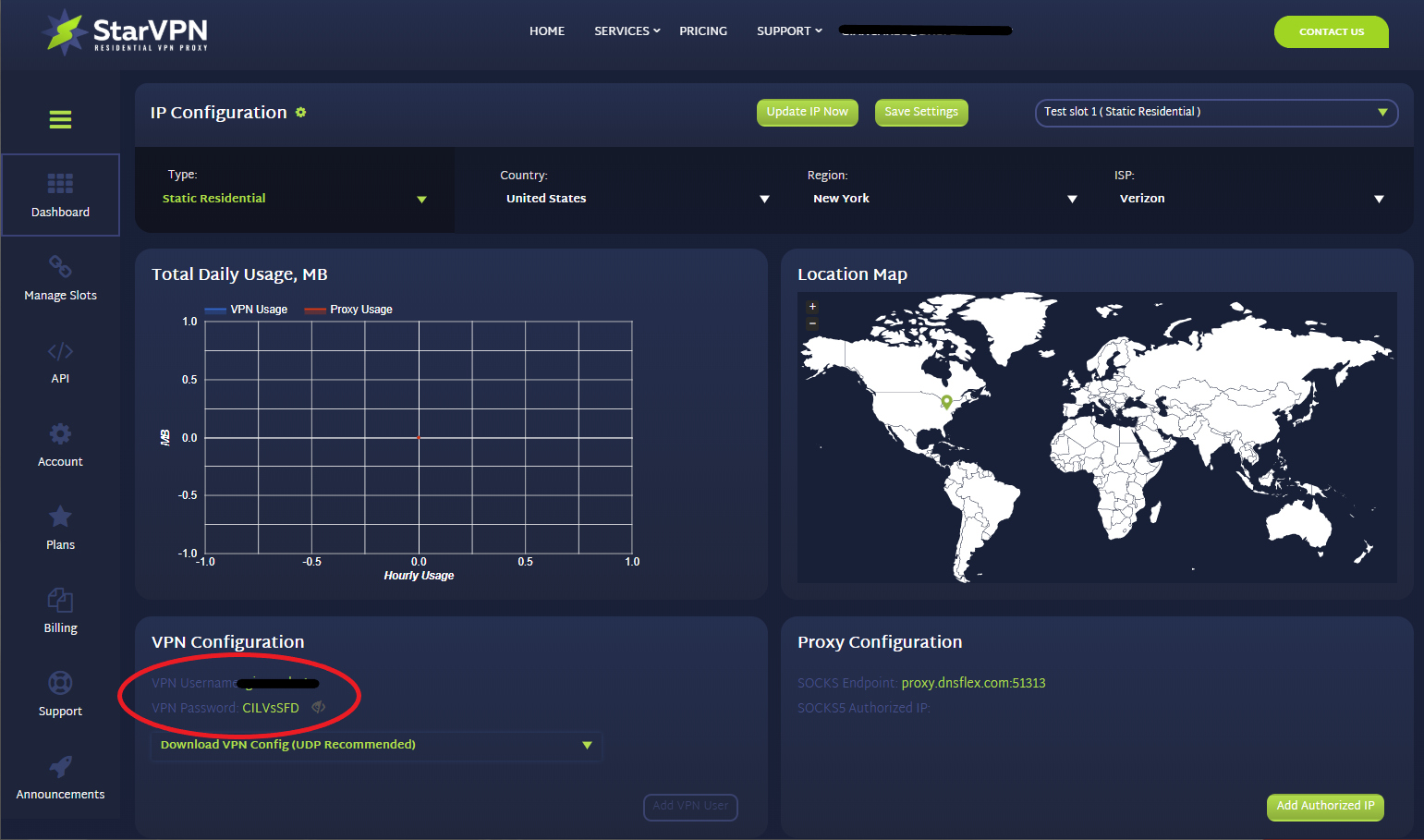
If you have multiple slots, the VPN configuration settings and credentials can be located in the “Manage Slots” section.
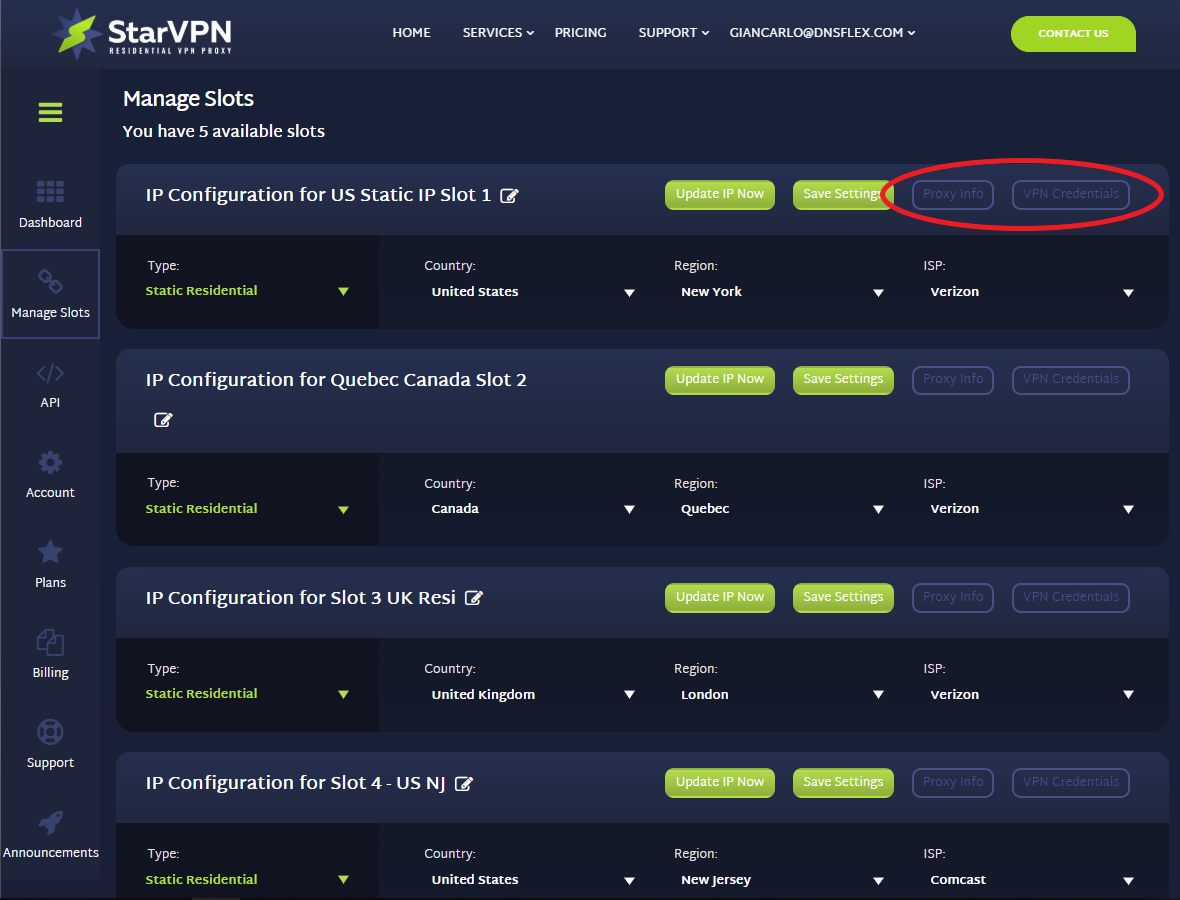
Step 3 – Choose your IP Type
Choose the type of IP you want to connect to. Options include – Static Residential, Mobile, Rotating or Datacenter. Once the selection is made, choose the Country, Region and ISP respective to the IP Type category you wish to connect to.
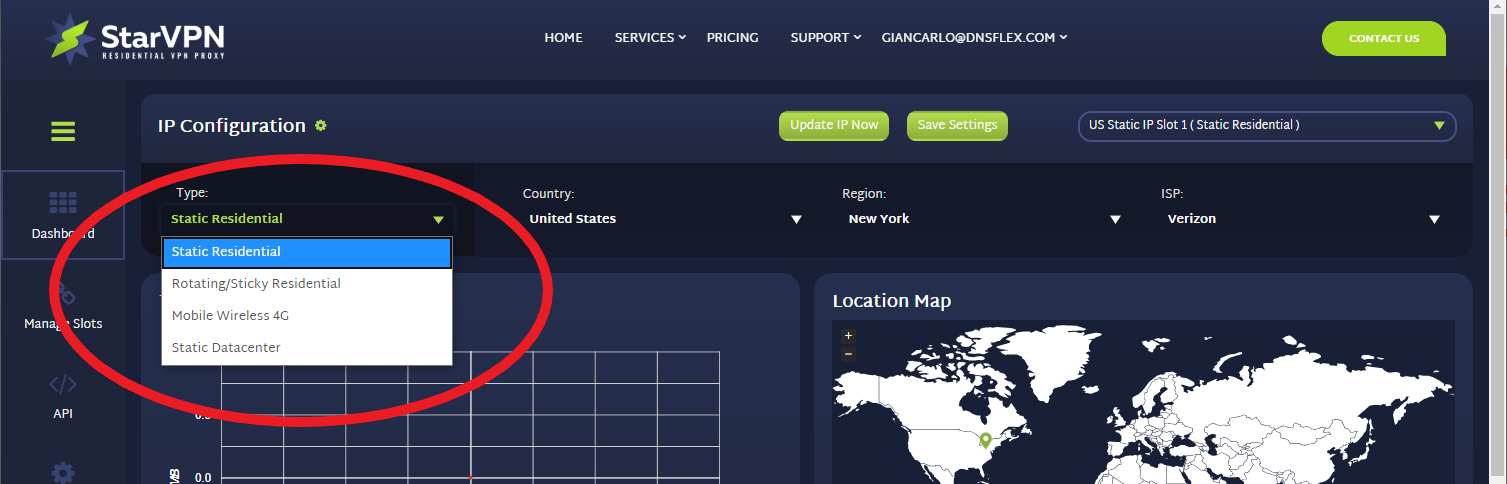
Step 4 – Download OpenVPN Configuration Files
The next step, you must download the VPN server configuration files necessary so that the OpenVPN Software knows where to connect to. Download the configuration file in the members area dashboard. This will be the only config file required to connect to all VPN access points.
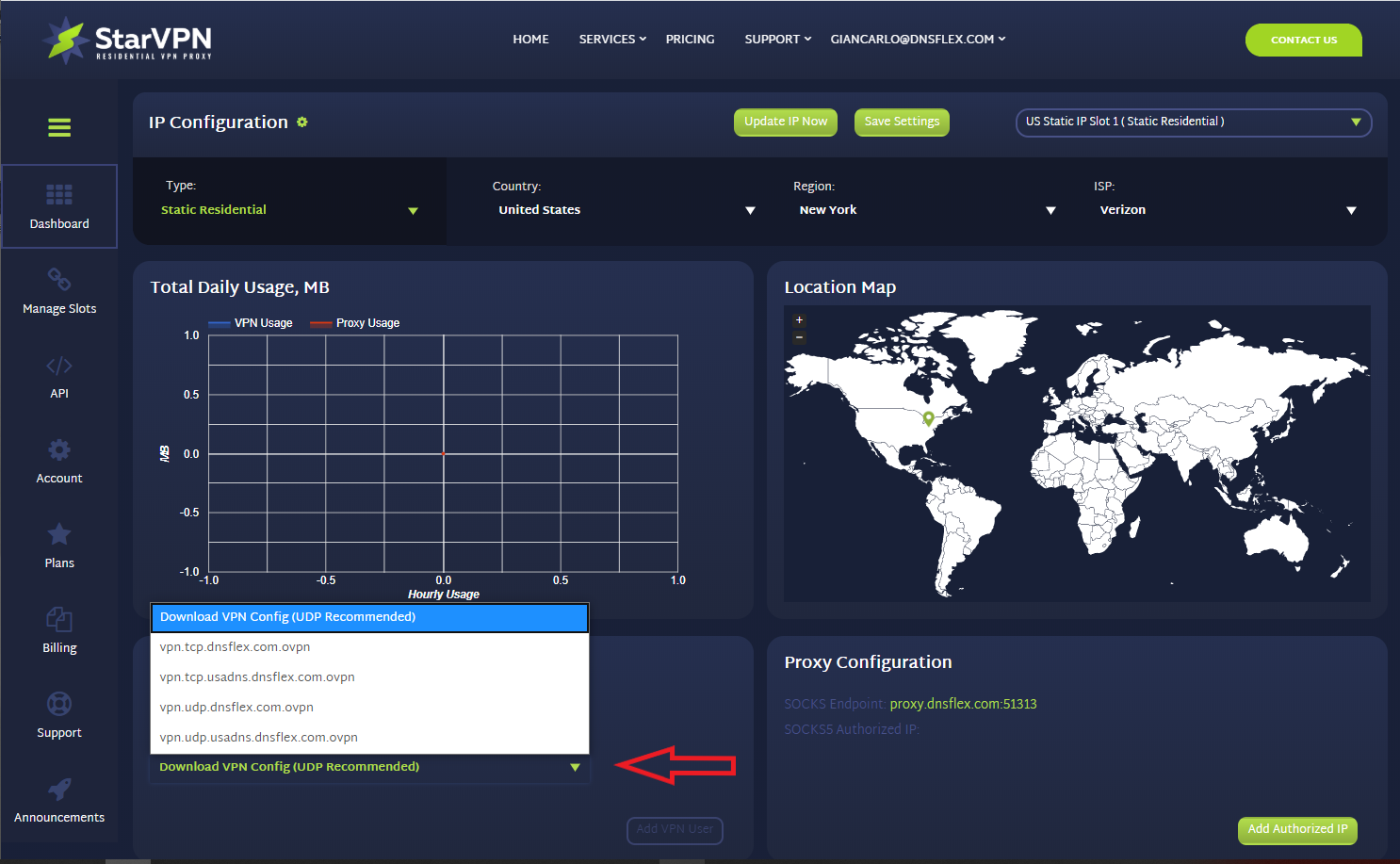
Step 5 – Download the OpenVPN Connect App
- Head on over to the Play Store and search for “openvpn“.
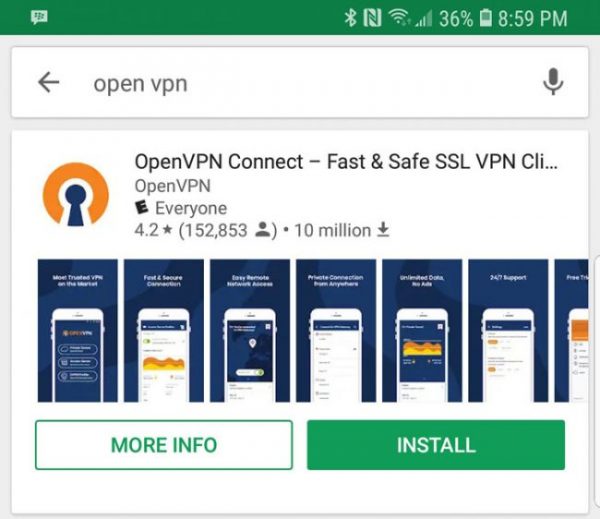
- Download and install the app on your android device
- Open the app to begin the configuration process
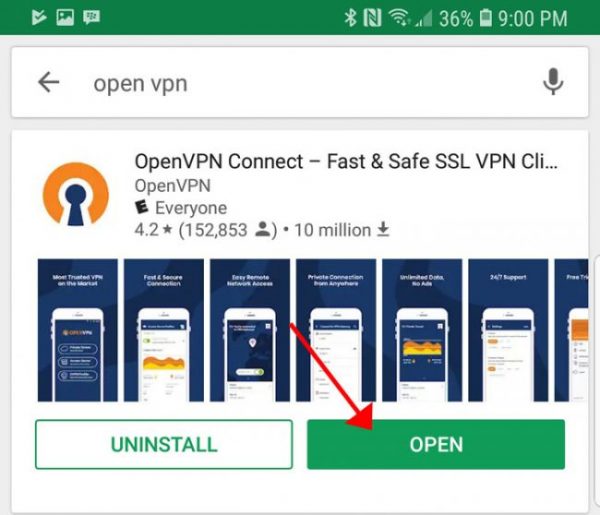
Step 6 – Configure OpenVPN
- Launch the OpenVPN Android app, select “OVPN Profile“.
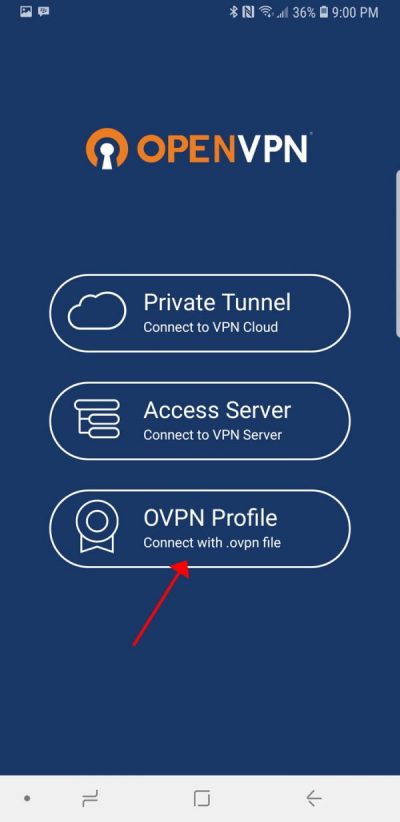
- Select the StarVPN OpenVPN configuration file you downloaded earlier. Drag and drop the file to import the profile.
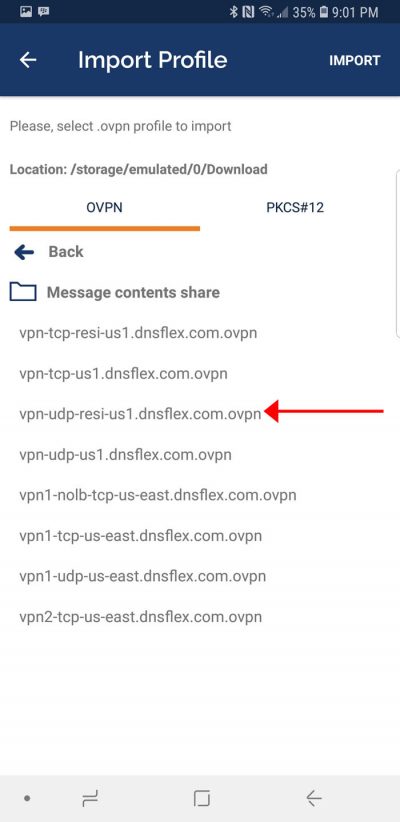
- Enter your StarVPN VPN Username and Password found in the member area dashboard.
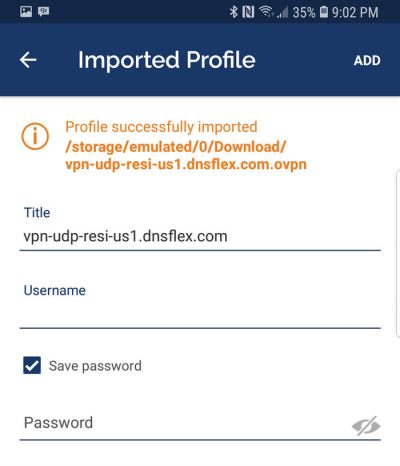
Step 6 – Connect to VPN Server
- Launch the OpenVPN Android client app
- Toggle the on/off slider to the “on” position to connect to the StarVPN VPN profile you imported earlier.
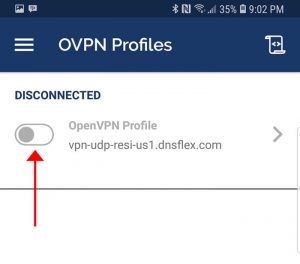
- When the app presents you with a Connection request option, select “OK“
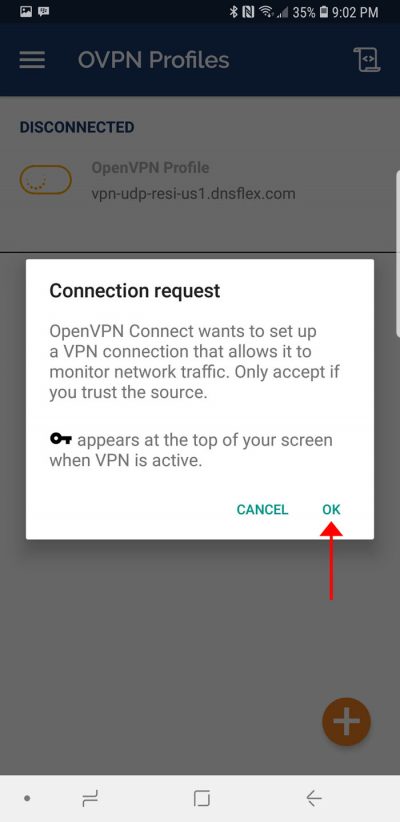
- You will be given an option to Select a Certificate, press “Continue“
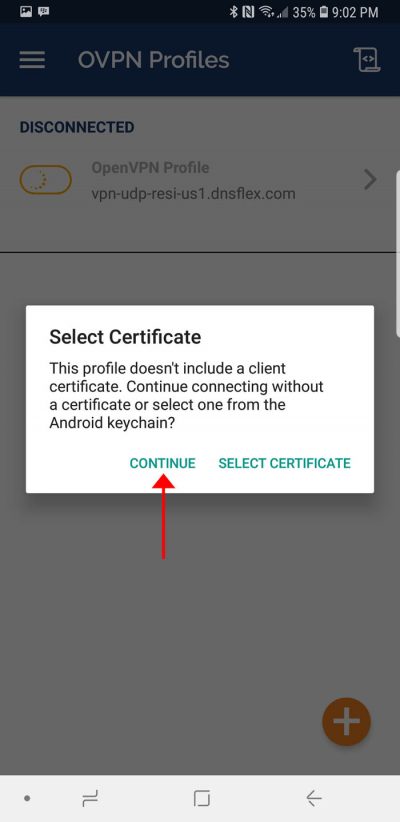
- You’re all done! Once a successful connection is established, the app will display a “connected” status.
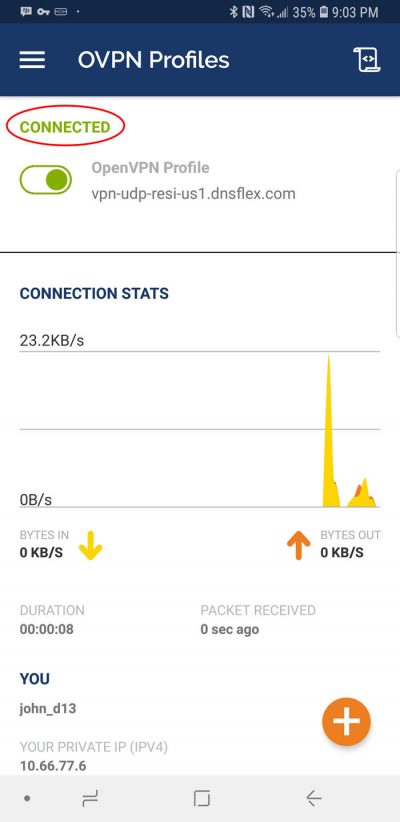
Once you are connected, login to the StarVPN dashbard to configure your IP Type, Geo-location and ISP. No additional configuration files are required.